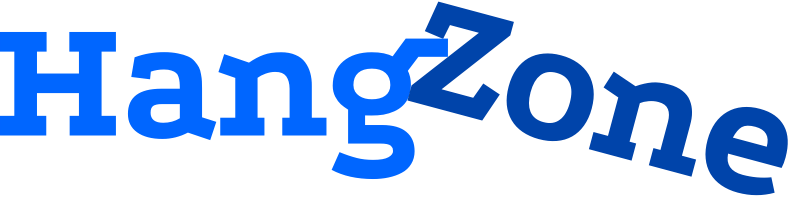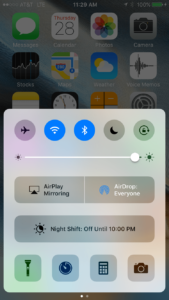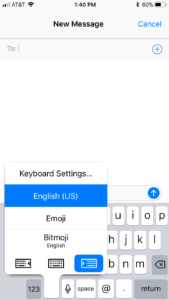Although first announced on June 5, 2017 at the Apple Worldwide Developers Conference (WWDC), iOS 11 was released to the public on September 19. You may have downloaded it, or you may be waiting due to space constraints, bug fears, or simply lack of time. Regardless, iOS 11 is here. This post will examine what new features users should know about and what new tools are available for your apps. We will also take a look at what the newest Apple device, the iPhone X (announced on 9/12 for 11/3 release), means for your new and existing apps.
iOS 11 for Users
Let’s walk through some new features that iOS 11 users may find interesting. This is far from a comprehensive breakdown of everything that is new in the operating system, but these are some of the major changes.
Redesigned Control Center
One of the first things you probably noticed about the new iOS is a fancy new Control Center. As you may know, the Control Center is the options menu that appears when you swipe up from the bottom of your phone. On iOS 10, the Control Center had two pages of options that you could swipe between. The first page contained a handful of connectivity, brightness, and utility shortcut options (you can see a picture below), while the second page was solely music options. With iOS 11, the Control Center is down to one page, but it has more options. You see more icons, fewer words, and a couple of missing commands. Lucky for us, nothing is actually gone. There is extensive use of force touch on this menu to unlock additional options. If you force touch the connectivity section in the top left, you will find an option for AirDrop and Personal Hotspot as well. FYI, the new green icon in this section is for toggling cellular data. You can also force touch the brightness bar to toggle night shift, and get quick selections for mirroring and different utilities with force touch.
Aside from everything you see out of the box, you can further customize your Control Center on iOS 11. By going to Settings->Control Center->Customize Controls, you are able to select additional controls to appear at the bottom of the Control Center. You can be one swipe away from Notes, Alarm, Wallet, or many other apps. All in all, I’m a fan of the new Control Center, but the heavy use of force touch without much in the way of instructions is a pretty big leap for the average user.
Files
The other thing that jumped out to me in iOS 11 is that there is a new app that’s automatically downloaded! This app is called “Files”. It allows for a single place to browse, search, and organize all of you files on your iOS device. You can quickly find and edit your files saved to iCloud as well as files on third party apps such as Box, Dropbox, Google Drive, and more. In my opinion, this is a move by Apple to make the iPad more of a productivity device. You can select the files that you want to work in like you would on a computer. I believe this will have minimal utility for the average iPhone user though. Nevertheless, it is a nice update, and hopefully good news for the work that can be accomplished from your iOS devices going forward.
Messages Updates
The messages app got a slight facelift. Notably, apps are presented slightly different in the App Drawer by using a horizontal sliding bar of icons. It’s a nice presentation and allows for easy selection. A new feature was also added where you can hold down the languages button on the keyboard and change to a one hand keyboard. This simply moves the keys closer to either the left or right side of the screen so that they are easier to reach with one hand
The most interesting messages feature, in my mind, isn’t available yet, but should be soon. Apple Pay is going to be used to allow users to send money to other people through messages. There will be an Apple Pay app icon in the App Drawer that allows you to send money to friends from any card that is set up in your Wallet app. You will also be able to receive money into a new Apple Pay Cash account that will be available in your Wallet app. This money can be spent via Apple Pay, or it can be transferred to the user’s bank account. This is a huge feature! Watch out Venmo!
Photos Updates
The camera uses new compression technology to take photos of the same quality but that have a smaller file size. Definitely a good improvement! Live Photos are also getting a fun upgrade this year. You can add some more excitement to the photos by putting a loop, bounce, or long exposure effect on them. There are also new filters, and lots of new editing options for both live photos and standard photos.
My favorite new imaging feature is that screen capture recording is now available on the phone. Before, the easiest way to do this was to connect your phone to a computer and do a screen capture video through QuickTime. Now, it can be as quick as adding screen recording to your Control Center, and you are a swipe away. What a time to be alive!
Notes Update
A document scanner is added to the Notes app! Seems like a funny place to hide it, but that’s where it is. If you create a new note or enter an existing note (from your phone or iCloud, not email), press the plus sign button above the keyboard, and select “Scan Documents”. It seems a long time coming for Apple to have their own document scanner on iOS, but it is fantastic.
iPad Updates
There are a number of new features that are only for the iPad. The general idea in all of these features seems to be an improvement of the device’s productivity. A new dock that includes more apps allows the ability to swipe from anywhere and instantly switch to a new app. There is a Slide Over feature that enables you to open an app over another without fully switching to the new app. For example, open Messages from the dock and continue a conversation over whatever app you’re currently using. Drag and drop is also now available! With pictures and email open in split view, simply drag and drop and image to add it to an email. Multitasking on the iPad is better than ever.
Miscellaneous
I only highlighted a handful of changes, but there are many more minor tweaks and new features. Siri, the App Store, Maps, and the Home app all got nice upgrades to mention a few. Apple is also helping you stay safer with a new “Do Not Disturb While Driving” option. If you’re interested in learning about what else iOS 11 has in store, check out Apple’s website for more information.
iOS 11 for Developers
So far, we’ve mainly touched on features that users can take advantage of while using an iOS device. While awesome for the user, we haven’t touched on much that can be incorporated into your new or existing apps (other than video recording, which is awesome for making preview videos). Don’t fret. There are some exciting new frameworks for you to take advantage of.
ARKit
ARKit is a new framework for iOS 11 that allows developers to more easily create augmented reality apps. Pokemon Go was the first highly successful AR app for iOS, and it has only added to the excitement and fervor over what can be accomplished through AR. Apple is extremely high on augmented reality at the moment. Aside from pushing the new framework, the top highlighted sections in both the Games and Apps sections in the App Store are for Augmented Reality apps.
ARKit uses Core Motion data with camera sensor data to allow the device to understand how it moves in a room with precision. Aside from it’s positioning, ARKit allows the device to find horizontal planes like tables and floors from analyzing the scene that is presented through the camera view. Being able to instantly recognize flat surfaces and floors is what makes the framework so dynamic. You can instantly place objects correctly on the ground, on a table, or wherever needed. Your AR zombies can easily walk instead of fly! ARKit does require the Apple A9 processor or higher, so it isn’t available for all legacy devices. It is available for use in third party development tools such as Unity!
Core ML
The other exciting new framework available with iOS 11 also happens to be a big tech buzzword. Core ML is a new foundational machine learning framework that is already used across Apple products. It helps with things such as suggesting the next word in QuickType or matching faces when using the Photos app. Realtime image recognition and handwriting recognition are also exciting uses that are leveraging machine learning to become a reality. Prior to this framework, trying to conduct machine learning live on your app would require a great deal of code and computing power. As you may of guessed, machine learning is very technical and going into full explanations of the different avenues this framework can be taken is beyond the breadth of this blog post. There are really exciting things here, though, as the vision and natural language processing frameworks allow you to do very interesting things with image and language detection. You can also integrate learned models into you app, to immediately analyze data.
Miscellaneous
The Camera has a new Depth Map API, which is created for portrait mode and allows for custom depth features. You may have seen Apple’s demonstration at their latest iPhone event where they demoed apps that leveraged this technology. Business Chat is a new tool that will allow businesses to chat with customers through Messages. Customers will also be able to make purchases directly through Messages. This could be a great to way for businesses and customers alike to better engage one another about products, questions, and purchases.
iPhone X Design
Although iOS 11 likely won’t require updates to existing apps in the App Store, iPhone X likely will. Apple’s newest phone has a design, which is unlike anything we’ve seen from Apple. The screen goes to the edges of the screen except for a cutout around the new sensor housing for the true depth camera. This is Apple’s attempt to create an iPhone that is entirely screen. Not only do you need to work around the new cutout section, but all of the corners are now beveled and there is no home button. In lieu of the home button, there is a bar that you can press/slide up from inside apps that will allow you to return to the home screen. Also, the screen is 1125 pixels wide by 2436 pixels tall. This is a much taller aspect ratio than any other Apple device.
So, how do you go about designing/redesigning your app to look good on such a unique screen? If your app consists only of standard, system-provided UI elements, you are in luck. These elements will keep the content in the “safe area” of the screen, where none of the content gets too close to the top or bottom, but the background will extend to these areas. Supporting iPhone X should also be relatively easy if your app uses Auto Layout with safe area and margin layout guides. You may have some custom background issues, but all of you UI elements should be appropriately positioned because of theses guides. The real issue comes in custom games. Most games are not made with auto layout, and HUD elements and buttons are oftentimes positioned against edges of the screen. You will also need redesigns or new cuts of your backgrounds because the new aspect ratio is so much taller than the any previous device, scaling existing background likely will not work well. Overall games will likely need a larger background to fill the top and bottom of the screen, and they will need to target the “safe area” for their gameplay.
Conclusion
There are a lot of new features that are available in iOS 11. I covered many, but certainly not all of the new things available to both users and developers with the new operating system. If you wish to learn more about any of the features, I strongly encourage you to visit Apple’s website. Until next time, thanks for reading the HangZone blog!